zigbee2mqtt
Configure
Connect to the hotspot sent by
LilyGo Zigbee2MQTT, for exampleLilyGo-5090
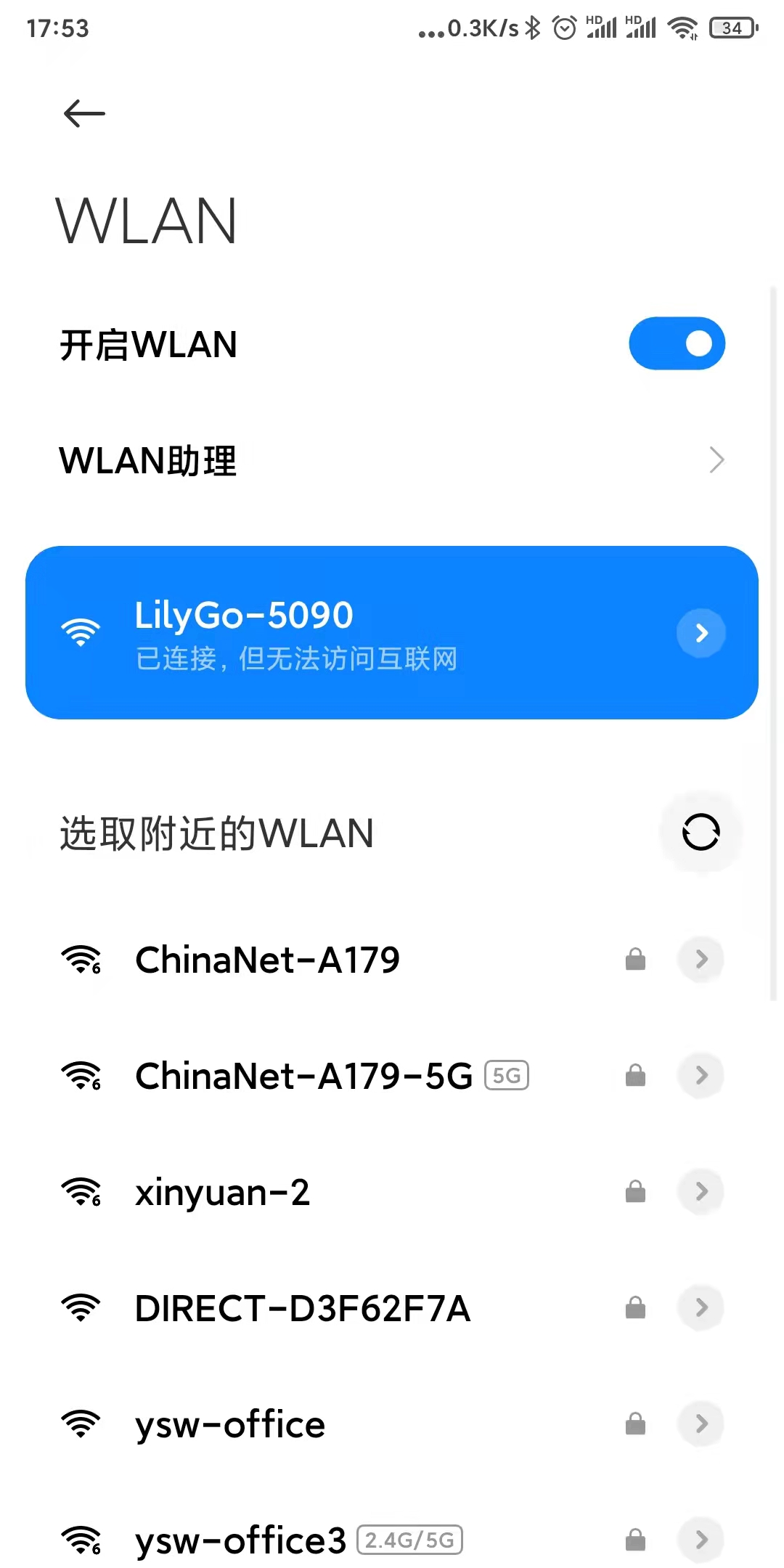
Visit
192.168.4.1in the browser to enter the configuration page
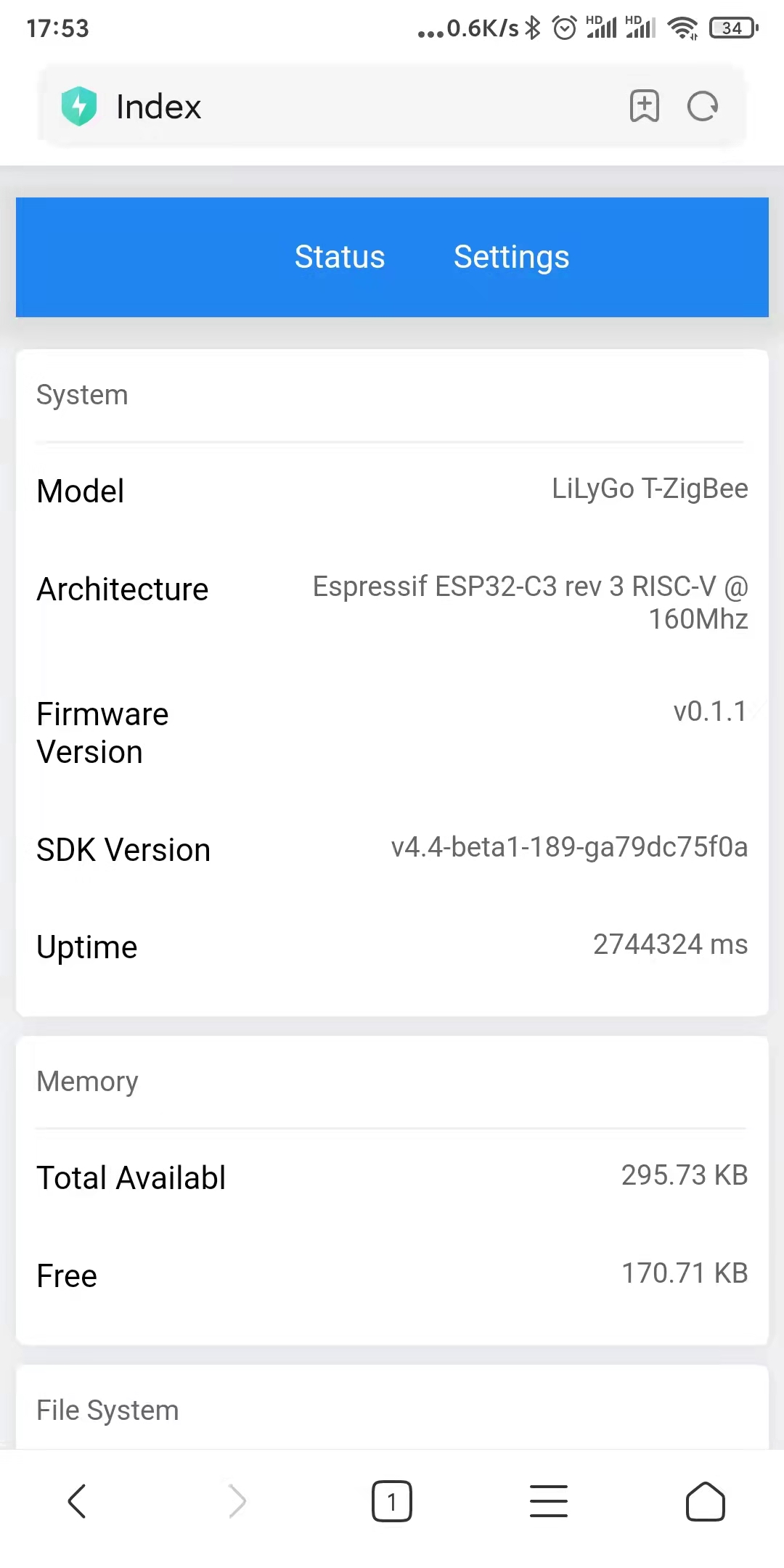
Configure the WiFi and mqtt server that need to be connected
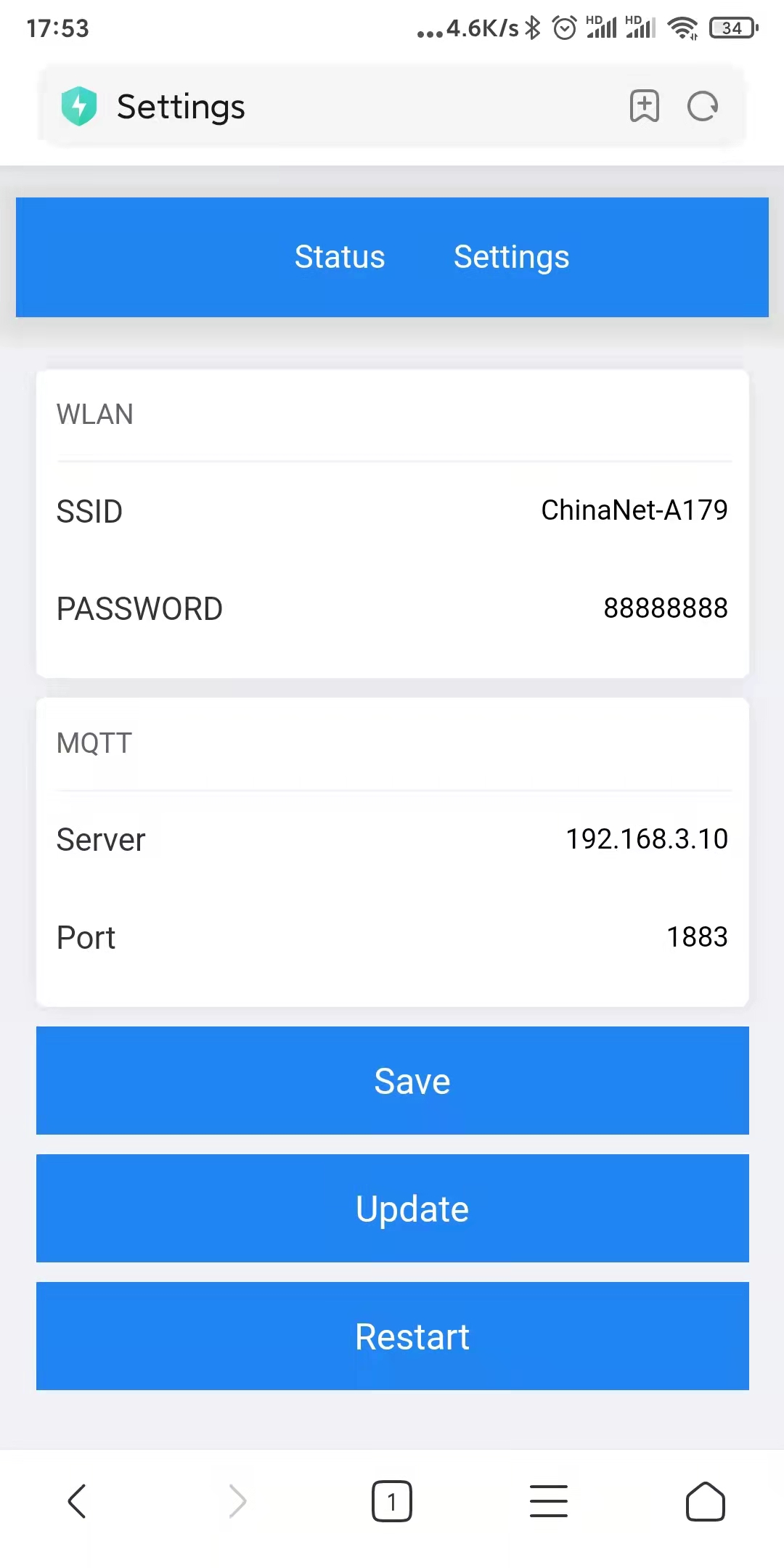
After the wifi and mqtt server are successfully connected, the blue indicator on LilyGo Zigbee2MQTT will be always on.
indicator light
red light
extinguish |
zigbee is off |
Bright |
zigbee is running |
green light
extinguish |
Prohibit zigbee sub-devices from joining the gateway |
Bright |
Allow zigbee sub-devices to join the gateway |
blue light
extinguish |
run error |
Bright |
normal operation |
flash |
Not connected to WiFi |
slow flash |
Connected to WiFi, but not connected to mqtt server |